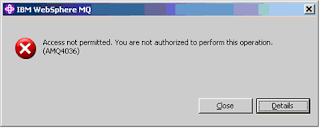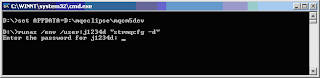Following our previous guide on retrieving your Boomi Public API Key, this post shows how to set up a Postman collection and environment to query telemetry metrics from Boomi Insights.
Using Postman allows you to test APIs, explore available widgets, and integrate metrics into dashboards or automation scripts.
Step 1: Import the Collection and Environment
-
Download the files:
-
Open Postman, then import both files.
-
Select the imported environment in the top-right corner.
Step 2: Configure Environment Variables
The environment uses three key variables:
| Variable | Description |
|---|---|
API_KEY | Your Boomi Public API Key 🔑 |
STACK | Your runtime stack name 🏗️ |
REGION_GATEWAY | Your Boomi region gateway 🌐 (e.g., us-east-prod-gateway) |
💡 Tip: Updating these once applies them to all requests in the collection.
Step 3: Example Requests in the Collection
| Name | Method | Description |
|---|---|---|
| CPU Metrics | GET | Fetches CPU utilization percentage for the stack |
| Memory Metrics | GET | Returns RAM usage percentage |
| Worker Count | GET | Number of active workers in the stack |
| Worker Execution Count | GET | Total executions by workers |
| List Widgets | GET | Retrieve all available telemetry widgets |
Each request uses environment variables to keep URLs and API keys generic and reusable. Sample Request StructureAll requests follow the same pattern:
Step 4: Benefits of Using This Collection
|